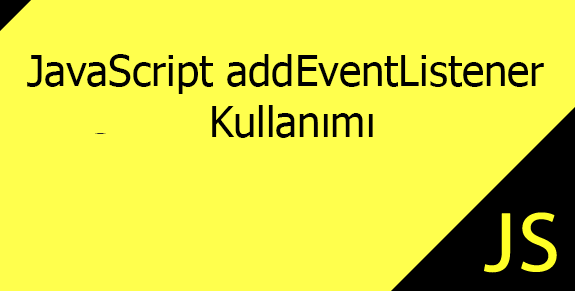What is JavaScript addEventListener
It is used to listen to the specified element on the HTML document and run a method when the desired event occurs. In short, it is used to assign events to DOM objects. In this article, I will explain how to use addEventListener and its optional bubbling feature. When using addEventListener, we usually set the last parameter to false. We will also examine what happens if it is true.
Use of:
element.addEventListener(event,function,bubble);
event: activity belonging to the tag to be listened to.
ex: click, mouseover, keypress, cut, scroll, dragenter etc. Click to see the full event list. Function: The name of the method or anonymous function that will be run when the listened event occurs. Bubbling: If an event is defined in each of the nested tags, whether it will run the correct events from start to finish (returns true/false).
Simple usage:
var object= document.getElementById("test1");
object.addEventListener("click",function(e){ alert("hello"); },false);
1.Status: bubbling false and box3(red ) object is clicked, first, the Kutu3 > Kutu2 > Kutu1 methods will be run respectively.
var box1= document.getElementById("box1");
var box2= document.getElementById("box2");
var box3= document.getElementById("box3");
box1.addEventListener("click",function(e){ alert("box 1 worked"); },false );
box2.addEventListener("click",function(e){ alert("box 2 worked"); },false );
box3.addEventListener("click",function(e){ alert("box 3 worked"); },false );
2.Status: bubbling If true is written, this time the affected tags methods are from inside to outside It will not execute dotrue, it will run from outside to dotrue. Again, when we change the bubble in our example to true and click on the box3 (red) object, box1 > box2 >box3.
var box1= document.getElementById("box1");
var box2= document.getElementById("box2");
var box3= document.getElementById("box3");
box1.addEventListener("click",function(e){ alert("box 1 worked"); },true);
box2.addEventListener("click",function(e){ alert("box 2 worked"); },true );
box3.addEventListener("click",function(e){ alert("box 3 worked"); },true );
var box1= document.getElementById("box1");
var box2= document.getElementById("box2");
var box3= document.getElementById("box3");
box1.addEventListener("click",function(e){
alert("box 1 worked");
},false);
box2.addEventListener("click",function(e){
alert("box 2 worked");
},false);
box3.addEventListener("click",function(e){
e.stopPropagation() ;
alert("box 3 worked");
},false);